Working with documents
An introduction to functions and options of the document editor
An introduction to functions and options of the document editor
Every document can be created in multiple languages, so it stays just one document. Add a new language right at the top of the editor and switch between them anytime.
Title and introduction are shown on the dashboard — your document overview. Choose a short but descriptive title that makes it easy to find the document again. It should include keywords another user would also expect.
The introduction should add a little more context to the short title. Add technical info or describe for which purpose this document is relevant.
The editor aims to make writing a document clear and simple. That’s why we use Markdown for formatting. We’ve put together a guideline for formatting and adding files.
In order to keep documents valid, correct, and up-to-date, there is a review system at the end of each document. Here, you can decide if and when you want someone to review it.
Add valuable attachments, like images or files to your document.
Here, you can tell yourself or another person what the document might be missing or what could be improved. Add to-dos and deadlines and designate a group of people and/or individuals who you’d like to complete the to-do.
The comment section allows a collective conversation about a specific document.
You can add categories to your document, so it can be found more easily by everyone or so it appears directly on the dashboard.
You can decide for whom this document is relevant and who is able to access it. You can give access to groups or individuals, or both.
Some documents lose their relevance over time. Here, you can set a time-frame in which the document is available, or when Matterial should archive it.
Decide if you want the document to feature an important property, i.e. if it is relevant for your colleagues and should therefore be displayed in their newsstream on their dashboards.
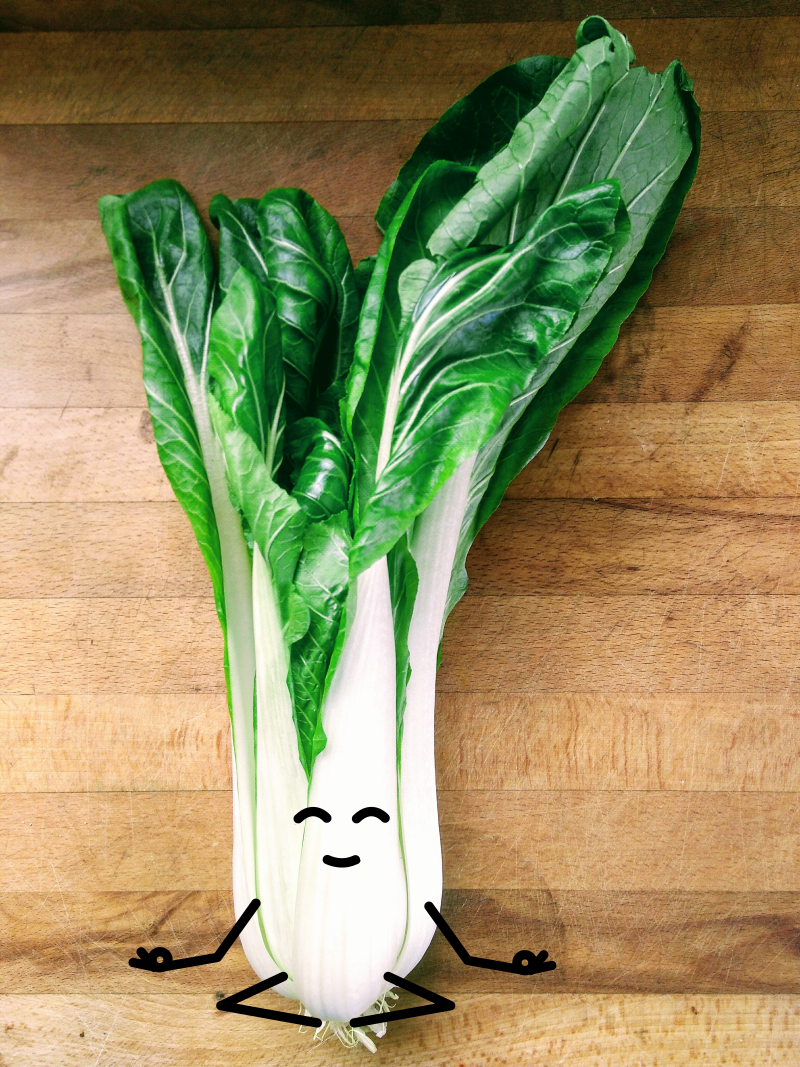
This is where you can follow the editorial process of your document, so you always know who changed what and when.
Questions? Have a look at our FAQ.